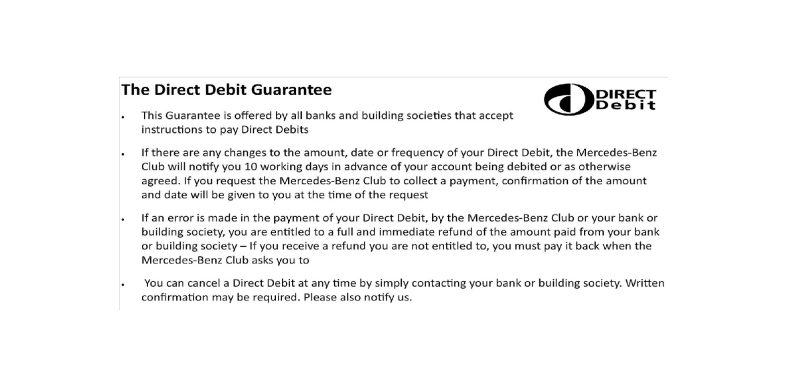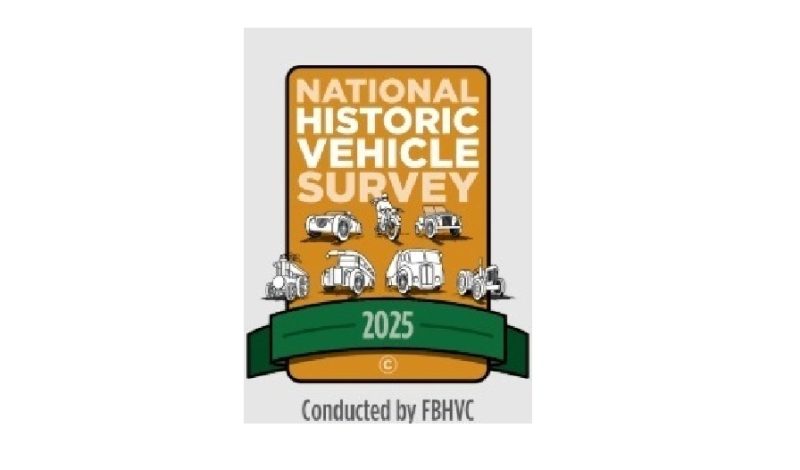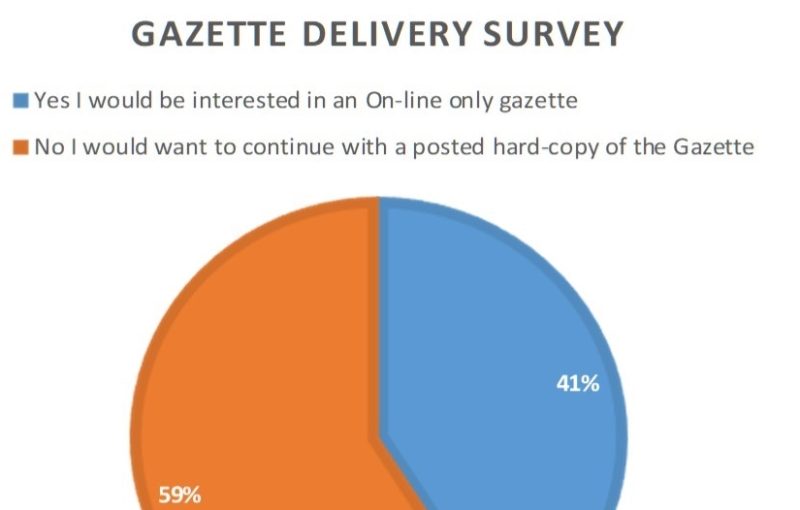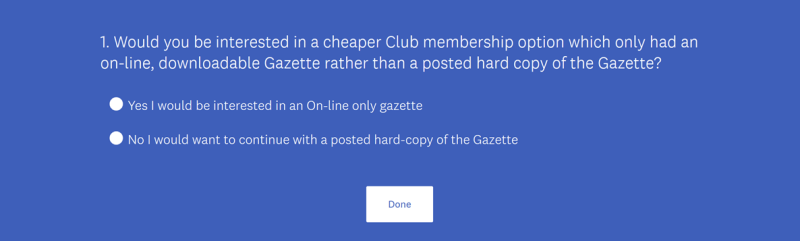The Club puts on hundreds of events every year for members and for many, the on-line booking system we introduced last year has made it easy to book and if necessary, pay for events. But we are always conscious that for some, using a computer or booking events might not be as easy as for others so here is a simple step by step guide.
You can use a computer, a tablet or a smartphone and go the Website
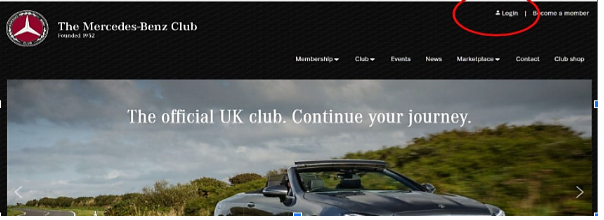
On the first page you will see in the top right corner a link “Login”. Click this and enter your membership number and password.
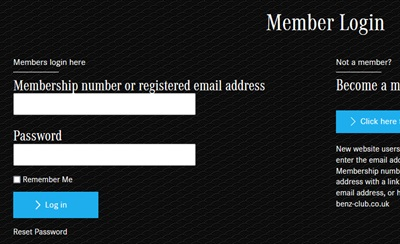
If you do not know your membership number, you can use the email you gave when you joined the club. If you do not know your membership number or the email you gave, please contact the Club office@mercedes-benz-club.co.uk or call them on 01780 482111.
If you have forgotten your password, click “Reset Password” and a link will be emailed to you.
Finding events you might like to attend
Once you have logged in, click on the Events link near the top of the screen. Events are shown in date order below.
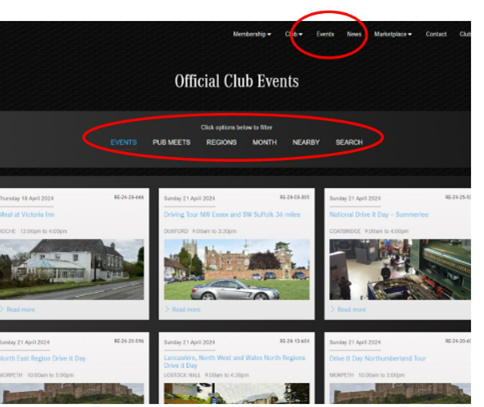
Note that there is a set of filters shown at the top of the pictorial calendar. Clicking these shows the following;
- Events – Shows all events except Pub meets
- Pub Meets – all Pub Meets
- Regions – click and select a region – all the events and Pub meets in that region will be shown. If your region is not shown in the list, it may be because there are currently no new events to show in that region
- Month – select a month – all the events and Pub meets for that month will be shown
- Nearby – select a maximum distance and a postcode – all events and Pub meets within that radius will be shown
- Search – enter just part of the event name e.g. “Kop Hill” and all matches will be shown
Scroll through the events and when you find one you are interested in, click on the picture or “Read More”
You will get a panel of detailed information about the event. Read through this as it may contain important information about tickets, what is included, what ages of cars can be displayed etc. It also may contain information about accessibility and dogs. There will be a map which you can change the scale of to check where the event is.
Events which are full
Often there may be a restriction on the number of vehicles at a show. The organiser may have set this in the event so if this number has already been reached it may say “Event is now full”. They may also have set a “Last booking date” for an event and it will say “Event closed” if this has been reached.
Booking the event
Most of the form will be pre-filled for you but you will need to add your car, registration and mobile phone number in case the organiser needs to contact you on the day.

Of the events which the Club publicises, there are five main types of events;
- “Free to members and non-members” – these are just “turn up” events, nothing needs to be booked or paid.
- “Free to Club Members” – for these, you have to book a ticket, but there is nothing to pay. Booking a ticket puts you onto the organisers list. (see below for Tickets)
- “Charge collected by the Club” – there is a charge collected by the Club to cover the costs of running the event. You need to select the number of ticket(s) you need and when you click Book Now, you will be added to a list and you will, be asked to pay so have your card details ready.
- “Charge collected by third party” – this is where you will have to pay for tickets on the show event site e.g. Beaulieu. Select the number of tickets and click Book now, this adds you to the Clubs list and then transfers you to the event’s own website to actually pay for your ticket. You will probably have to give your details to register on that site and confirm and pay for the tickets you need. Our website cannot pass this information to the third party site.
- “Pay at the Entrance” – this means you will pay when you get there but you still need to select your tickets and click “Book now” to be on the Club’s list.
Tickets
It should be clear in the description what the ticket covers but there may be more than one type of ticket you can book e.g. a Saturday or a Sunday. Sometimes you might have to book more than one type of ticket e.g. to attend a show and to stay overnight. Check whether the booking is per person or per vehicle.
If it is per person, and two people are attending, increase the number of tickets to 2 using the arrow or type it in.
Note that many tickets have a zero cost. If tickets are shown, we still need you to book tickets even if they are zero price.
When all the tickets appear correct, click Book Now. This adds you to the organisers list so they know you are coming.
Payment
If the Club is collecting the money, you will be passed to our card payment partner to collect the payment. You will need to have your card ready and many banks now use two-factor authentication so you may receive a text with a code you have to enter or use some other means to authenticate the transaction.
If it is a third-party booking, you will be passed to the events own booking site to register, select and pay for your tickets. If you don’t do this, you won’t be able to attend. They will usually send you a ticket direct, which may be sent by email.
NOTE: when you click Book Now on the Club’s website, the Club’s system will send you a confirmation that you are on our list. It does not mean you have paid. You will get a separate email with a receipt from the Club when you pay, if it is a third party booking, they will send this to you.
Checking your bookings
Once you are on the list for an event, if you go to that event detail page again, it will show you that you already have a booking for that event
If you go to your “My Account” page of the website, it will show you all the bookings you have made.
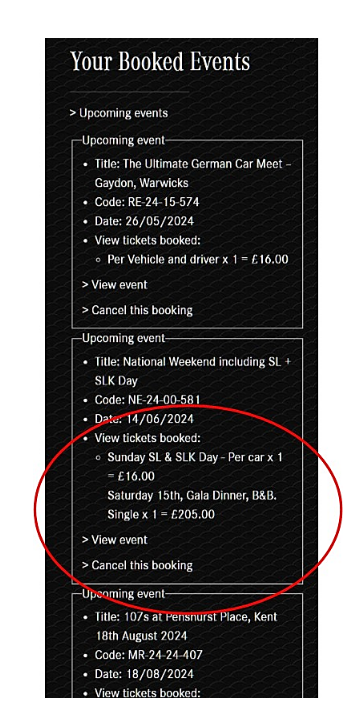
For each event, if you click on “View Tickets Booked” they will be shown.
If you click on “View Event”, it will show you the event detail page and tell you that you have a booking.
Cancelling a booking
If you can no longer attend, you can cancel your booking as long as the last date for cancellations has not passed. If you have paid the Club, then an email will be sent to the office to contact you about a possible refund. If you have paid a third party, you will need to cancel with that organisation to ask about any possible refund. Once you cancel on the Club’s site, the organiser will be notified and you will be marked as cancelled on their list. You will get a copy of the “Cancelled booking” email.
Need to change your booking?
The easiest way is to cancel your booking and re-book.
What events have I attended?
On the “My Account” page there is a “Past events” link below “Your Booked Events”. Click this and your previous bookings for events which have already occurred are shown. Click “Upcoming events” to return to your current list.
What if I have a question about an event?
The easiest way to ask is to use the “Message Event Organiser” box at the very bottom of the event detail page. This will send them your message and they will know which event it is about.
What if I cannot book on-line?
If you do not have a computer, tablet or smartphone, you can ring the office on 01780 482111 and they can book on your behalf. If the event has a cost, you will need to have your payment card ready to give them the numbers over the phone. Note that some banks will send you a code to authenticate the payment so you will need to be ready to provide this too.